The following steps will guide you through the process of creating a public album so your photos can be added to the Member's Gallery.
1. Click on the drop-down box next to your name in the top right corner.
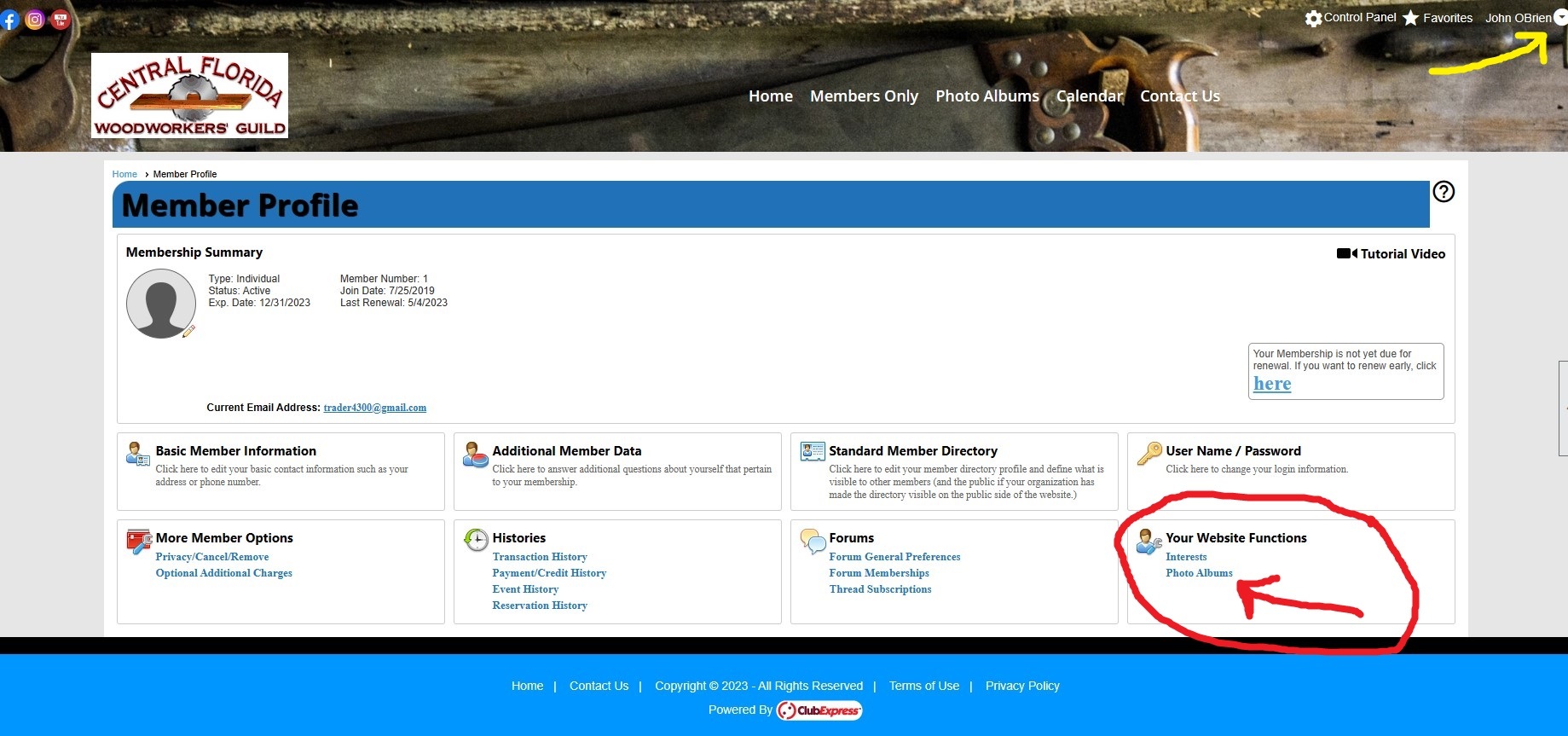
2. Click on "Profile" then "Your Website Functions" then Photo Albums.
3. This will bring you to where all your photo albums are located. If you have not created one yet, click on the "Add Photo Album" button.
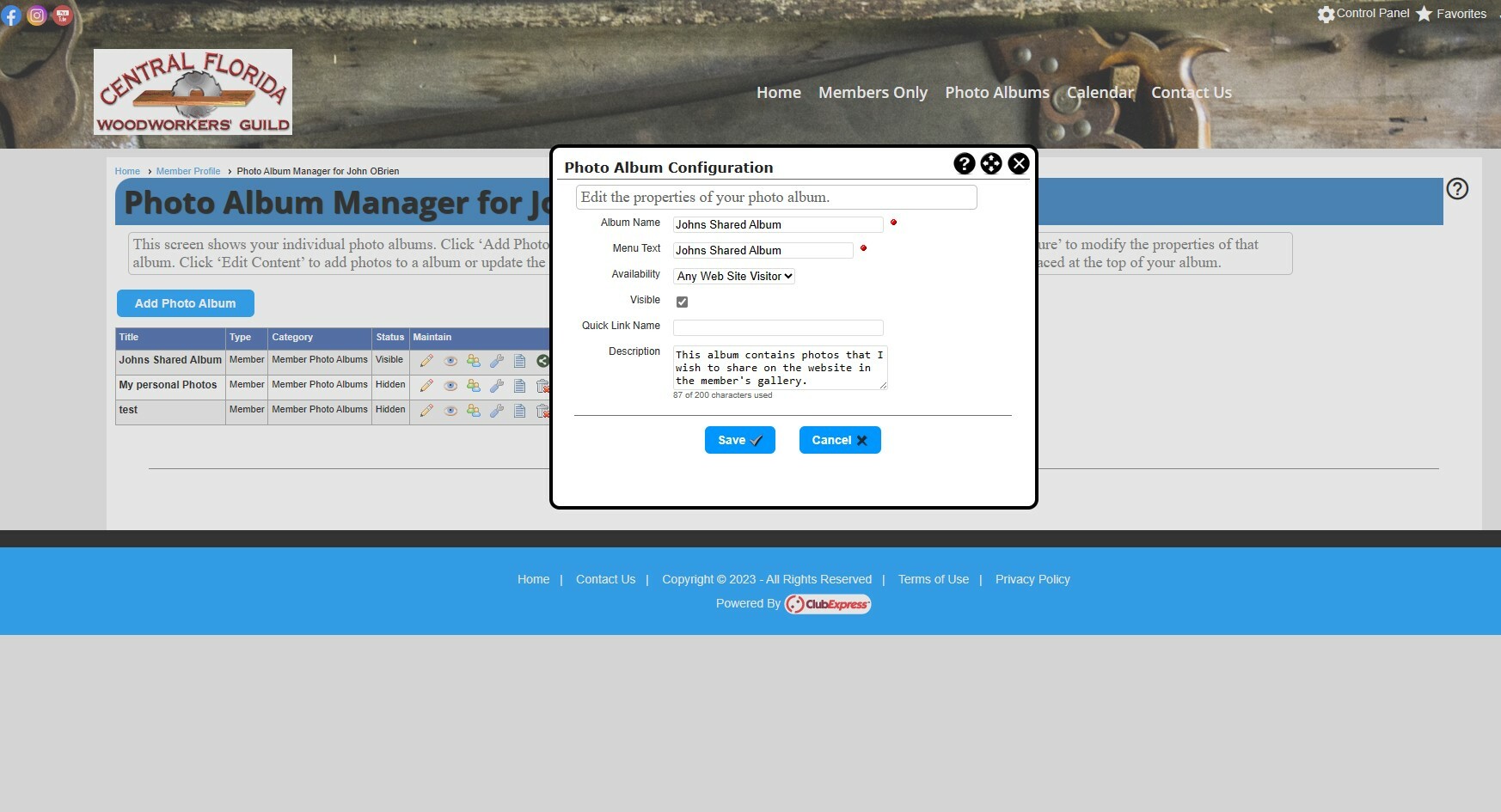
4. A pop-up window will appear where you can configure the album. Fill in the fields appropriately. ie: Name - 'My shared woodworking photos'. In the Availability field, be sure to select "Any Website Visitor". If this is not selected, only YOU will be able to see your photo album. Next, be sure to click the "Visible" box. You may then add a description of your album if you so wish to.
5. Click the SAVE button. This has created an album that can be seen by any MEMBER that visits your profile. It also allows the photos in this album to be added to the Member's Gallery.
6. To add photos to this album, click on the pencil icon (edit)
7. Select one or multiple photos to add
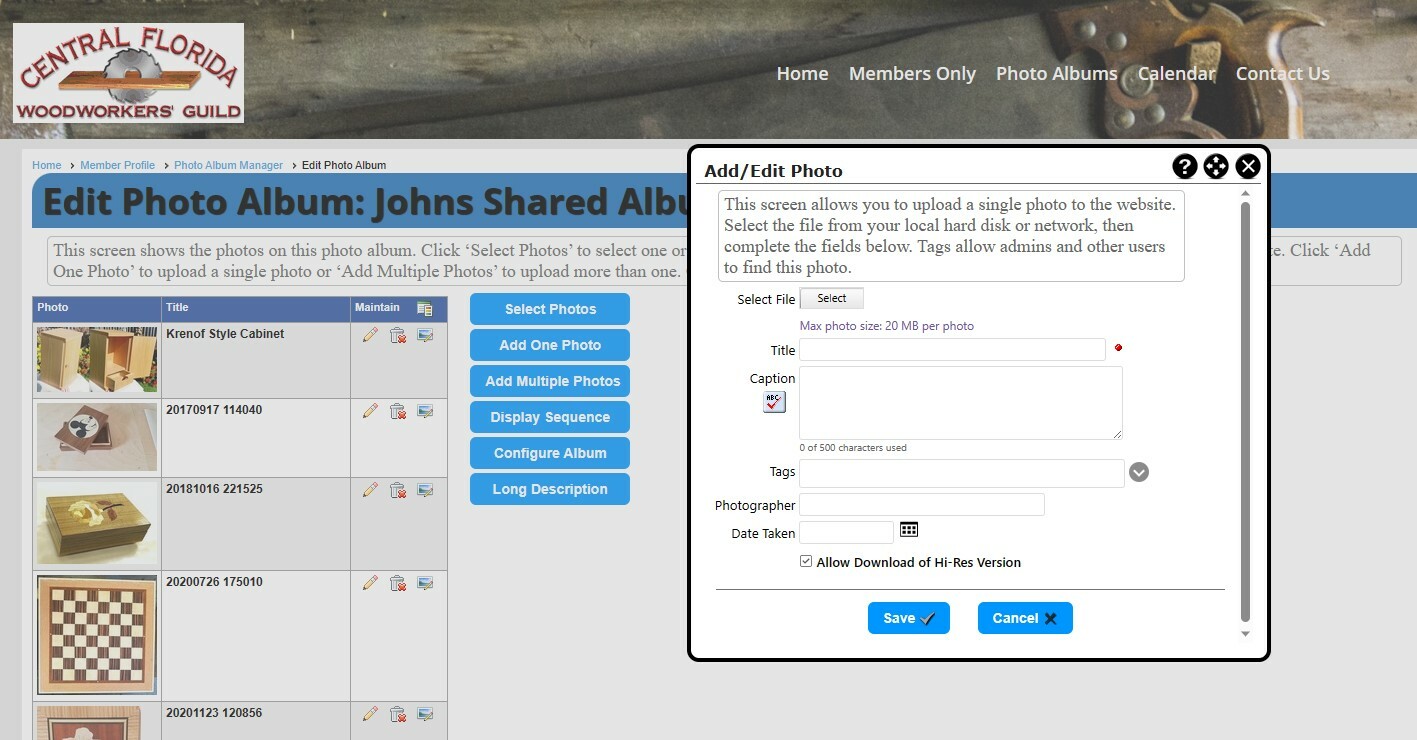
8. Click on the "Select" button. This will allow you to go to the location on your hard drive or phone's gallery and select the specific photos you want in this album.
9. Once you have a photo selected you may fill out the fields for that photo. Consider using a Title that begins with your First name such as 'John - Jewelry Box'.
10. Feel free to describe the photo more in the Caption box.
11. When done with the photo, click the "SAVE" button to add the photo(s) to your album.
12. Repeat steps 6 thru 11 for every photo or groups of photos you want to add to your shared album.
This is how you create albums and add photos to them. If you made your album public by following the configuration steps above, the Members Photo Gallery Coordinator will see your photos when he/she updates the Gallery and can add the photos at his discretion.
Also, if you made your album public, then other
Members will be able to also see your work if they visit your Profile and look at your photo albums. Any photo albums that you have not marked "visible" or have not made available to the public or other members cannot be seen by anybody but yourself.
This
HELP guide from Club Express may also assist you in creating photo albums. In addition, you can find more info on doing this from this
Video. If you still need help, feel free to contact the Customer Support Hotline at 1-866-457-2582 or email at support@clubexpress.com.